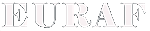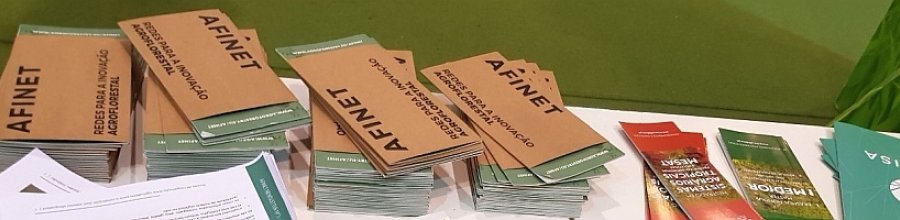Important Update (2018-01-01): if you archive and publish an upload, in the background, the automatic upload into the Zenodo will happen. Therefore, you don't have to do anything with the uploads after the clicking the "Archive and publish this upload" button.
Note: This function is available for contact persons of the knowledge cloud
You can get an e-mail from two different sources:
- from a non-registered user,
- from the AFINET website automatically (sender: afinet [dot] kc [at] gmail [dot] com), please, do not reply to those e-mails.
In the first case, you must check the document (attachment) and its required / optional parameters.
- if everything is correct, you must upload the document into the Knowledge Cloud (through upload form) and then go to the "Active uploaded file management" page. In the uploads' table and in the related row, you can click on the "Details" button. After that, you can push the "Archive and publish this upload" button. Then the upload will go into the "Zenodo - AFINET - Knowledge Cloud community" automatically. After that, you can search it via KC Search function and find the related upload.
- if anything is wrong, you must send an error report (list) e-mail to the User and discuss the problem(s)... finally, if everything is correct, see section a).
In the second case, you must check the AFINET website, Knowledge Cloud, Upload section. Go to the “Uploaded file management” (or via e-mail link). And there, you will find the list of the active uploads (sorted by the upload date and time – descending). Here, you can search the uploaded documents (by filenames). You can push the “Details” button by the latest upload entry (table, row). There will be the parameters of the uploaded documents, the User name and e-mail, and the upload document (via “Download the file” button). If you push the “Archive and publish this upload” button, you will publish this upload on Zenodo in “AFINET - Knowledge Cloud” community. (In the background, a feedback will be sent to the User with your name and e-mail address.)
If you archive an upload, you can find it in the “Uploaded file management” (and via Search function) section.